To backup your iTunes Library, first you require somewhere safe and secure to backup your iTunes Music, Videos and Podcasts to.
MyPCBackup is safe, simple, secure and for a limited time...
Completely FREE for 14 Days
Step-by-step instructions on how to backup your iTunes
MyPCBackup is safe, simple, secure and for a limited time...
Completely FREE for 14 Days
To make the move as smooth as possible, it's very important to make sure all of the items in your library are in one place. To do this...
Consolidating Files:
This will copy all music that is in the iTunes Library to one central location on your computer. Please note though, all the existing locations for your music will still exist, we would advise deleting these files to save room on your hard drive.
You also need to ensure any new music files added to your library are added to the consolidated folder:
Now all your iTunes Library will be located inside one folder, making it easy to locate for backup:
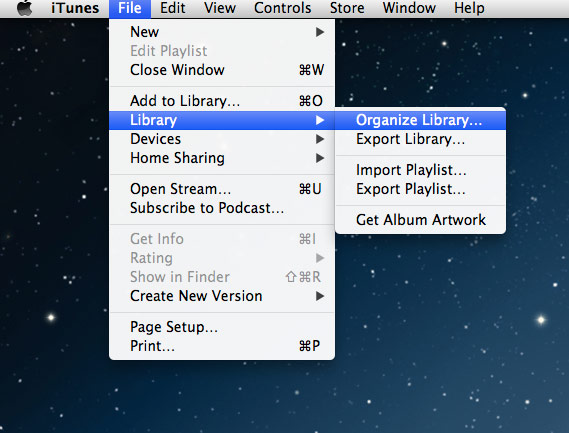
Click to zoom
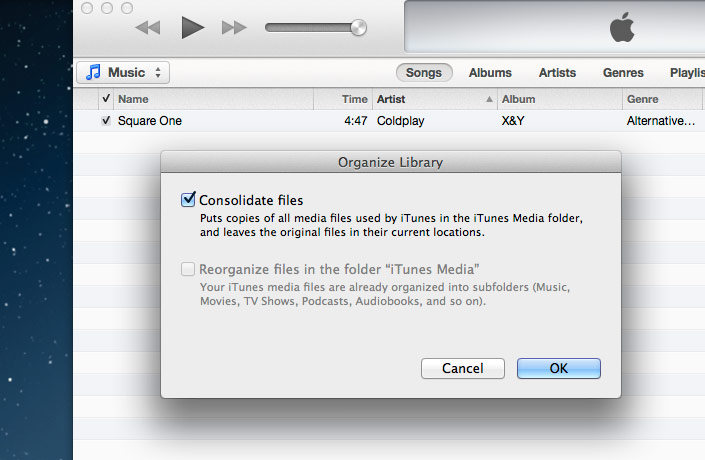
Click to zoom
Now that all the iTunes Library files are in one place, you are now ready to backup. Now all your iTunes Library will be located inside one folder, making it easy to locate for backup:
To now backup your iTunes Library, go to your MyPCBackup desktop application and click on 'Backup Settings', from the menu options select 'Backup Selection', now click 'edit selection'
You can then manually select the folder that you have consolidated to be backed up, to find the folder you can normally find the default folder located here...
Once the iTunes folder is selected for backup any additional music or videos added to it will be backed up in the next scheduled backup. If like most you have an extensive library of music, do be aware that the initial backup will take a long time, this is because media files do tend to be fairly large.
We would advise leaving your computer on overnight whilst it performs this task.
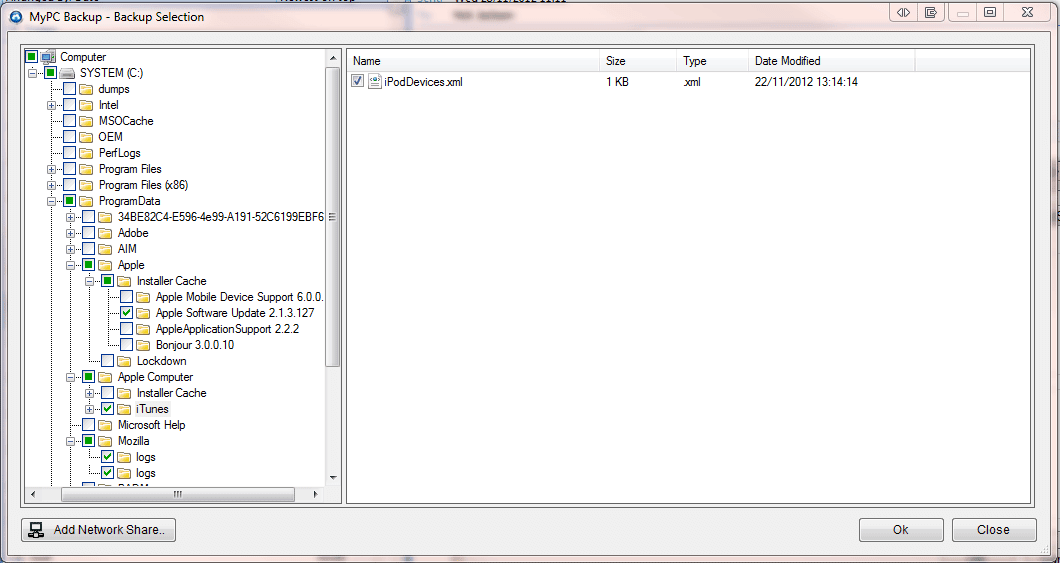
Click to zoom
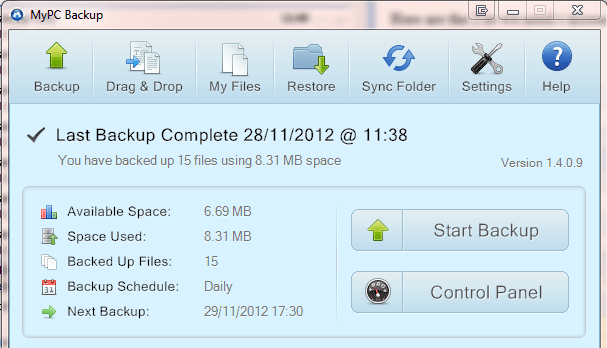
Click to zoom
Restoring your backed up iTunes folder could not be simpler.
Click on the desktop application, and select 'Restore Files' - Once selected, choose the PC that your Library of media files was backed up from. This will then show you a list of folders and files backed up from the device. You should be able to find your iTunes Library folder in one of the following locations...
Once restored, depending on where you restored it to, a folder will be created called 'MyPCBackup Restore' with the date of the restoration on it. It will pop up with the folder and the files in it for you automatically.
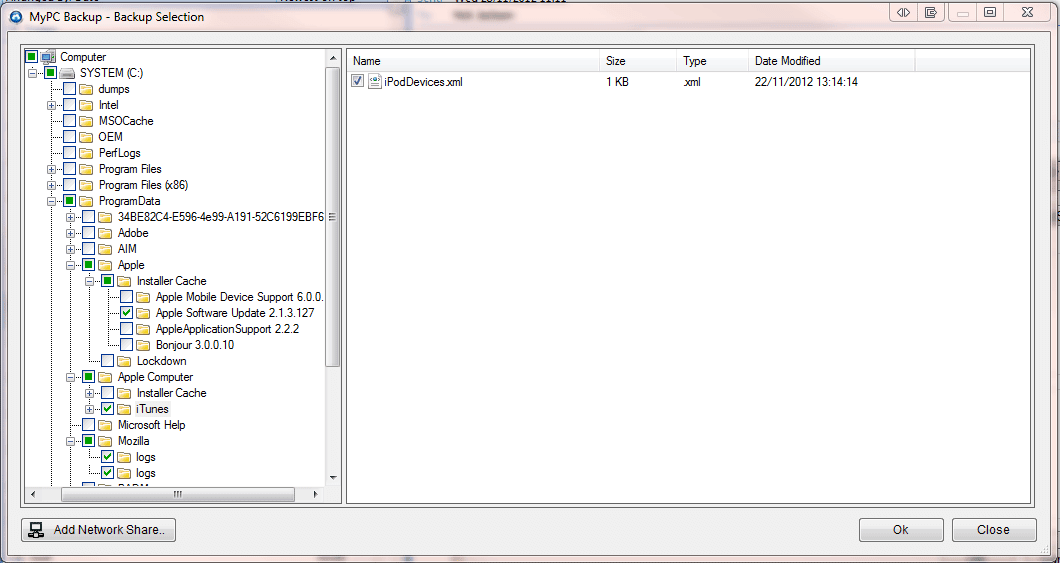
Click to zoom
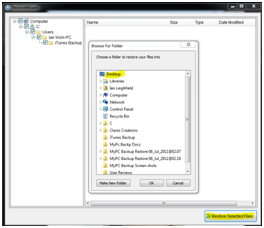
Click to zoom
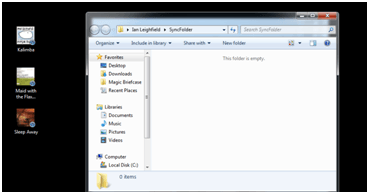
Click to zoom
Now on the computer you have restored your iTunes Media Library to locate your iTunes Library folder:
Copy and paste all the media files from your restored folder to the iTunes folder and:
This will then actually populate iTunes with your newly copied music.
You also need to ensure any new music files added to your library are added to the consolidated folder:
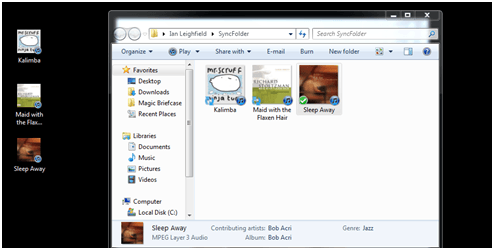
Click to zoom
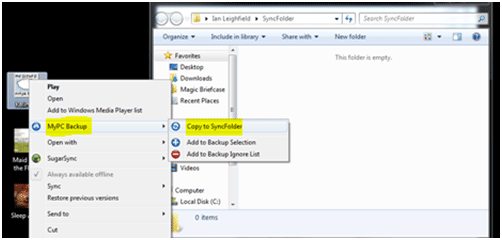
Click to zoom
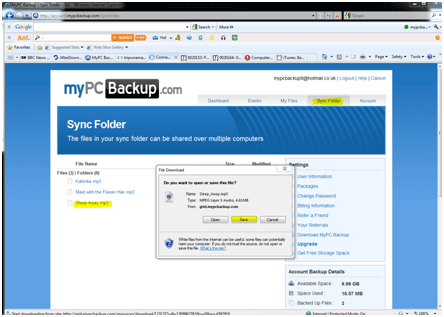
Click to zoom